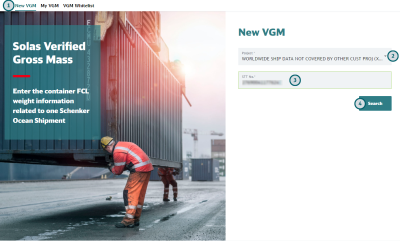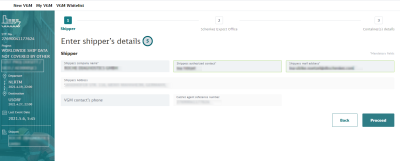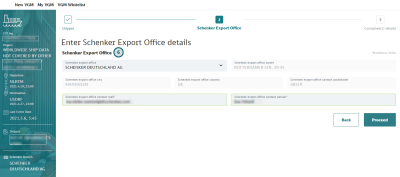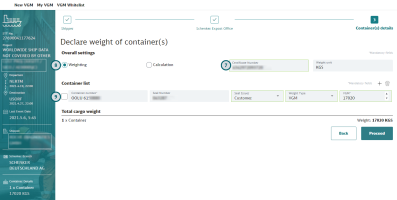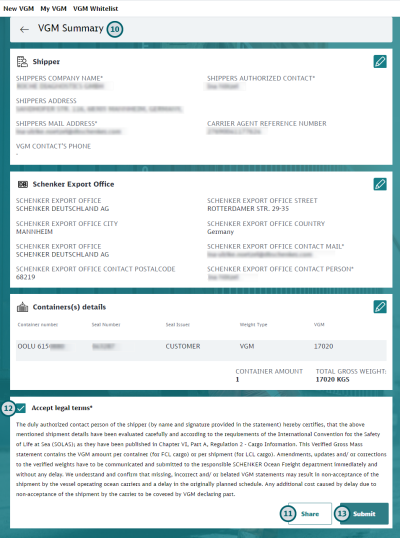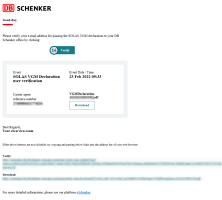Creating a VGM declaration as a logged-in customer or Schenker employee
If you are logged in, shipment information can be retrieved automatically and fields can be pre-filled with the correct details. This will speed up VGM declaration creation. Schenker employees can prepare draft VGM declarations for customers who do not have access to DB SCHENKER | connect.
- Open New VGM
In the menu open the "New VGM" page. - Select Project ID
This must be the Project to which this shipment belongs. - Enter STT Number of your booking
- Click the Search button
- Enter shipper details
Fill in all other mandatory fields (marked with an asterisk *) that have not been pre-filled. Then click the "Proceed" button at the bottom of the page.
- Enter Schenker Export office details
Enter all mandatory information that is missing (marked with an asterisk *). Then click the "Proceed" button at the bottom of the page.
- If available, enter Certificate Number
Enter the certificate number of the person who has been nominated by the shipper as the accountable person for sending the VGM declaration. - Select VGM method
VGM may be determined in two different ways:- Method 1: The weight is determined by weighing the packed and sealed container.
- Method 2: The weight is determined by calculation, i.e. all packages and cargo items are weighed, including all packing and securing material to be packed in the container, and then the sum of all container contents and the tare mass of the container is calculated.
- Enter container details
For each container enter at least the container number and the Verified Gross Mass value; make sure that the Weigh unit above is set correctly. Select the Seal Issuer and the Weight Type from the menu.
If the shipment contains several containers, you can use the "+" button to add more containers. If you need to remove a container, select the container line by marking the box to the left of the container line. You can now click the bin icon to remove the line.
When you have entered all container details, click the "Proceed" button at the bottom of the page.
- Check all VGM Details
Make sure that the VGM details are correct. If needed, use the buttons to return to the section you want to change
buttons to return to the section you want to change - As Schenker employee, generate hyperlink for customer (if needed)
Click the "Share" button to generate a hyperlink for this VGM declaration. You can send the hyperlink to a customer who has not yet access to DB SCHENKER | connect services. This will save the customer from having to fill in all VGM details manually. The customer will then have to fill in all details that are still missing, accept the legal terms and submit the VGM declaration. - Accept legal terms
The legal terms are shown at the bottom of the page. Read them carefully. - Click the Submit button
You will now receive an email containing a copy of the VGM declaration and an email address verification link.
- Click on the email address verification button in the email you received
Your VGM declaration will now be sent by email to the Schenker Export Branch handling the booking.